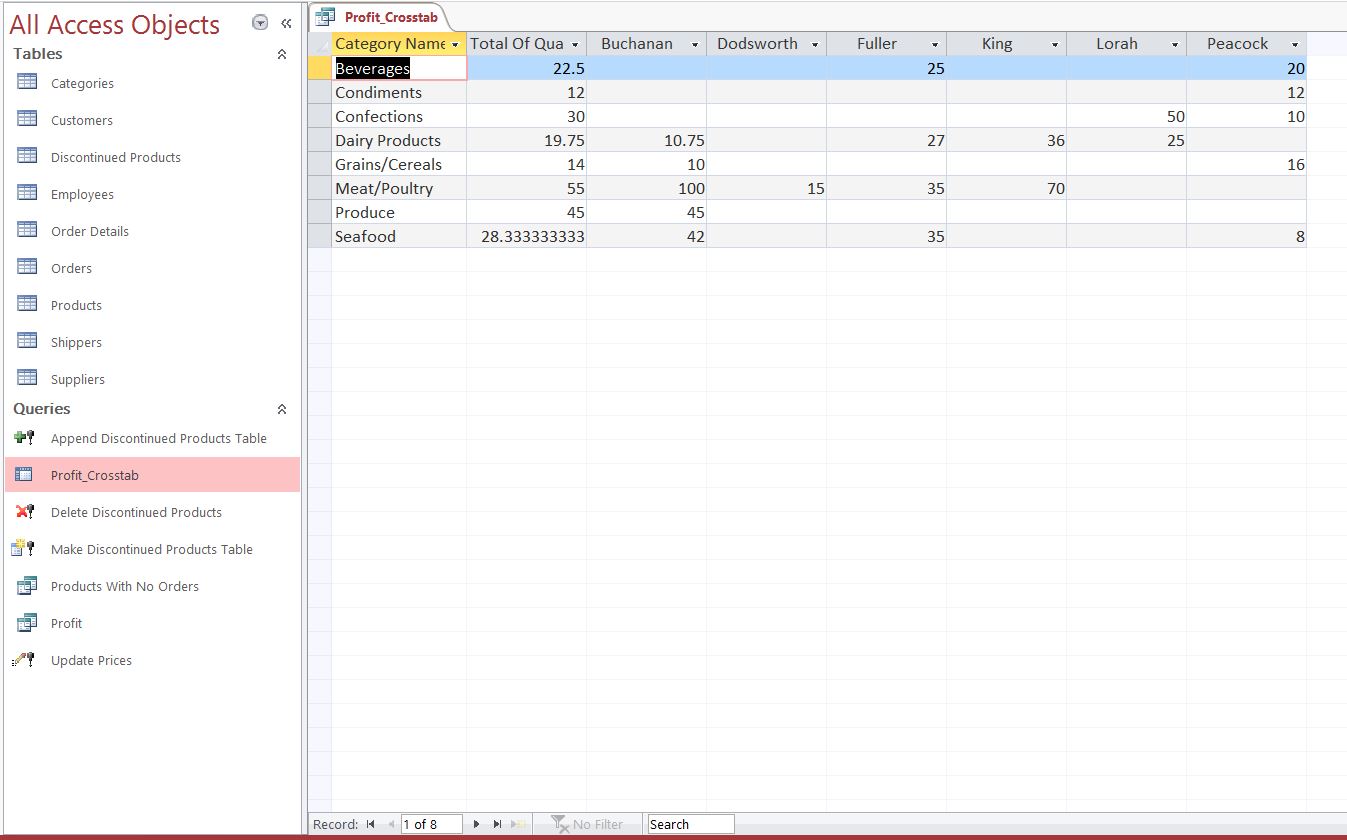Office 2016 MyITLab MS-Access Grader EX16_AC_CH06_GRADER_CAP_HW – Northwind Product Analysis
You have been asked to modify a database that tracks driver data and insurance details. You will update, add to, and delete records from tables. You will also create queries that aggregate data, find unmatched, and repeating values.
Instructions:
For the purpose of grading the project you are required to perform the following tasks:
| Step | Instructions | Points Possible |
| 1 | Start Access. Open the downloaded Access database named exploring_a06_Grader_h1. Save the database as exploring_a06_Grader_h1_LastFirst. | 0 |
| 2 | Create a select query that includes the CategoryID and CategoryName from the Categories table and the UnitPrice and ProductName fields from the Products table (in that order). Run the query and note the CategoryIDs for Beverages and Dairy. | 8 |
| 3 | Add the appropriate CategoryID criterion to limit the query output to only beverages. Convert the query to an update query. Update the UnitPrice for beverages only by increasing it by 5 percent. | 10 |
| 4 | Update the UnitPrice for dairy products only by increasing it by 4 percent. Run the query. Save the query as Update Prices. Close the query. | 10 |
| 5 | Create a select query that identifies all of the discontinued products. Include all fields from the Products table. | 8 |
| 6 | Convert the select query to a make table query. Name the new table Discontinued Products. Run the query. Save the query as Make Discontinued Products Table. Close the query. | 6 |
| 7 | Make a copy of the Make Discontinued Products Table query and save it as Append Discontinued Products Table. Open the Append Discontinued Products Table query in Design view. Convert the make table query to an append query. The query will append to the Discontinued Products table. | 8 |
| 8 | Modify the criteria to add the Boston Crab Meat product to the Discontinued Products table, using the SupplierID from the Products table. Remove the criteria related to the Discontinued field. Run the query, save it, and then close it. | 4 |
| 9 | Make a copy of the Append Discontinued Products Table query and save it as Delete Discontinued Products. Open the Delete Discontinued Products query in Design view. Convert the append query to a delete query. | 8 |
| 10 | Modify the criteria to delete the discontinued products, as well as the record for Boston Crab Meat using its SupplierID (Hint: There will be two criteria). Run, save, and close the query. | 8 |
| 11 | Open the Profit query in Design view and add the LastName field from the Employees table to the last column of the design grid. Run, save, and close the query. | 4 |
| 12 | Use the query wizard to create a crosstab query based on the Profit query that shows total profit by LastName (row heading) and CategoryName (column heading). Name the query Profit_Crosstab. | 8 |
| 13 | Modify the query to display CategoryName as a row heading field and LastName as a column heading field. Run, save, and close the query. | 6 |
| 14 | Create a query to find out if any of the products have no current order details. Add all of the fields from the Products table to the results. Save the query as Products With No Orders. Run the query and close it. | 12 |
| 15 | Save the database. Close the database, and then exit Access. Submit the database as directed. | 0 |
| Total Points | 100 |
- File Format (Solution File Only): MS-Access .accdb
- Version: 2016
- Tutorial Guide: Available on request, Write to info@libraay.com to place an order