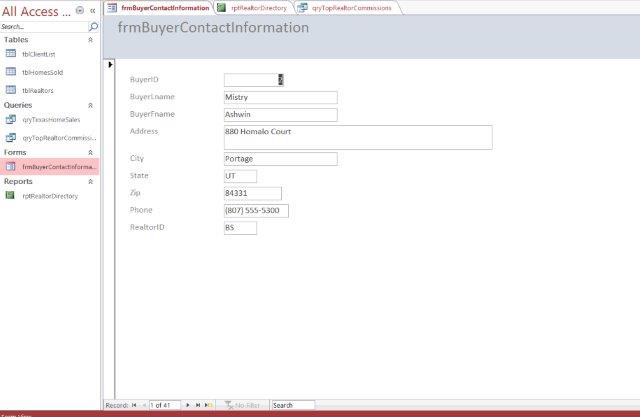Office 2016 MyITLab MS-Access Grader YO16_AC_VOL1_GRADER_CAP_AS – Real Estate
-----View all Office 2016 MyITLab Grader Digital Solution Download Files-----
-----View all Office 2016 MyITLab Grader Digital Solution Download Files-----
Working in a real estate office, it is important to maintain lists of the realtors, clients, and commissions earned. In this project, you will be creating new tables, modifying current tables, and creating queries, reports, and forms.
Instructions:
For the purpose of grading the project you are required to perform the following tasks:
| Step | Instructions | Points Possible |
| 1 | Start Access. Open the downloaded file named yo_a_capstone_grader_data1.accdb. Save a copy of the database as yo_a_capstone_grader_LastFirst. | 0 |
| 2 | Create a new table named tblRealtors with the following fields and attributes; the primary key is RealtorID. Resize the columns as needed to fit contents. Field Name Field Type Field Size DescriptionRealtorID Short Text 2 Realtor ID RealtorFname Short Text 20 First Name RealtorLname Short Text 20 Last Name |
10 |
| 3 | Enter table records for the four realtors listed below, and resize the columns as needed to fit contents. Close the table. RealtorID RealtorFname RealtorLnameAY Angus Young BS Bon Scott DF Daisey Fuentes IA Ian Astbury |
5 |
| 4 | Import the Contacts table from the downloaded yo_a_capstone_grader_data2.accdb database. | 9 |
| 5 | Rename the table as tblClientList. Change the ID field name to BuyerID. | 5 |
| 6 | Change LastName to BuyerLname and FirstName to BuyerFname. The field size for each should be 25 characters. | 4 |
| 7 | Change the field size for City to 25 characters and State to 2 characters. | 4 |
| 8 | Change Phone data type to Short Text, field size 14, and apply the Phone Number Input Mask that stores the data with the symbols. Resize the columns as needed to display the data. | 6 |
| 9 | Define a relationship between the tblRealtors table and the tblHomesSold table and enforce Referential Integrity. | 5 |
| 10 | Define a relationship between the tblRealtors table and the tblClientList table, enforce Referential Integrity. Save and close the Relationships window. | 5 |
| 11 | Add a new realtor to the tblRealtors table: RealtorID MK, RealtorFname Mac, and RealtorLname Kinsey. Change the RealtorID to MK in record 10 (SaleID 10) of the tblHomesSold table. | 4 |
| 12 | Create and save a simple query named qryTexasHomeSales. All fields from the tblHomesSold table should be included. | 10 |
| 13 | In Design view, set the criteria so that only Texas (TX) homes that were sold are shown in the query results. The records should appear in descending Selling Price sequence. Run, save, and close the query. | 4 |
| 14 | Create and save a query named qryTopRealtorCommissions. The query should include the realtor’s last name, and selling price of each home sold. Sum the selling price of homes sold by each realtor. | 6 |
| 15 | Use Builder to create a calculated field named Commission which is equal to the selling price * 0.20 and format the data as currency. Display the total commission earned by each realtor (summarize the commission data by realtor last name). | 5 |
| 16 | Only the realtors with total commission in excess of $150,000 should be included in the query results. The records should appear in descending order by total commission. Run, save, and close the query. | 5 |
| 17 | Create a blank report named rptRealtorDirectory, selecting the fields in this order: RealtorLname, RealtorFname, and RealtorID. Sort the report by RealtorLname. | 5 |
| 18 | Create a form named frmBuyerContactInformation using the tblClientList. Include all fields, in a columnar layout. | 6 |
| 19 | Delete Angus Young from the tblRealtor table and any associated tables. Update queries, reports, and forms to account for the deleted entries. | 2 |
| 20 | Close all database objects. Close the database, and then exit Access. Submit the database as directed. | 0 |
| Total Points | 100 |
- File Format: MS-Access .accdb
- Version: 2016