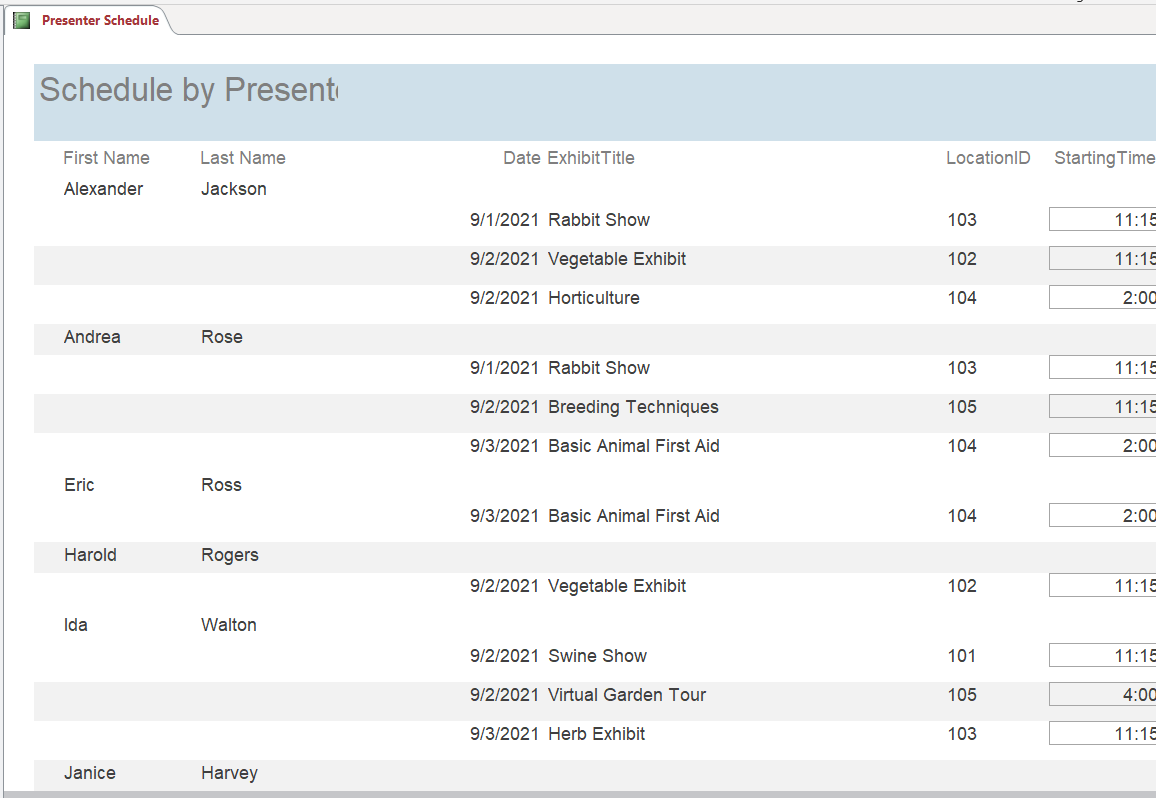MyITLab MS-Access 2019 Grader Exp19_Access_Ch4_Cap – Farm Conference 1.0
-----View all MS-Access 2019 MyITLab Grader Digital Solution Download Files-----
You are helping a small non-profit group organize their national farm and agriculture conference. You will create a form to organize input, a report to display the finalized schedule, and mailing labels.
Steps to Perform:
| Step | Instructions | Points Possible |
| 1 | Start Access. Open the downloaded Access file named Exp19_Access_Ch4_Cap_Farm.accdb. Grader has automatically added your last name to the beginning of the filename. Save the file to the location where you are storing your files. | 0 |
| 2 | Create a form using the Form tool based on the Presenters table. Change the title in the Form Header to Enter/Edit Presenters. | 10 |
| 3 | Reduce the field value control widths to approximately half their original size (to approximately 3.6″). Delete the subform. | 6 |
| 4 | Sort the records by LastName in ascending order. Save the form as Edit Presenters. Close the form. | 8 |
| 5 | Open the Location Information form in Layout view. Apply the Stacked Layout control to the form. Save and close the form. | 6 |
| 6 | Create a new report based on the Exhibits with Presenters query using the Report Wizard. Select all available fields, choose to view the data by Presenters, ensure that FirstName, LastName is the only grouping level, use Date as the primary sort field in ascending order, accept the default Stepped option, and change the layout to Landscape. Save the report as Presenter Schedule. | 20 |
| 7 | Apply the Integral theme to this report only. Save the report. | 10 |
| 8 | Modify the Presenter Schedule report so that the StartingTime field from the Exhibits table is added as the last field (appearing to the right of LocationID). In Design view, ensure that the left edge of the field is at the 8.5-inch mark on the ruler, and then return to Layout view. | 10 |
| 9 | Change the title of the Presenter Schedule report to Schedule by Presenter. | 5 |
| 10 | Change the sort so the StartingTime is a secondary sort field (that is, so that the first sort is Date, and the second sort is StartingTime). Save and close the report. | 5 |
| 11 | Create a new labels report based on the Presenters table. Use the Avery USA 8660 label template. Accept the default font options, and set the labels up so the first and last name appear on the top line, the Address on the second line, and the City, State, and ZipCode appear on the final line. Your first label should look like: Shannon Beck 368 Graham Avenue Graham, KY 42344 Do not add any sorting. Name the report Presenter Mailing Labels. Close the labels. |
20 |
| 12 | Close all database objects. Close the database and then exit Access. Submit the database as directed. | 0 |
| Total Points | 100 |
- File Format: MS-Access .accdb
- Version: 2019
- Tutorial Guide: Available on request, Write to info@libraay.com to place an order