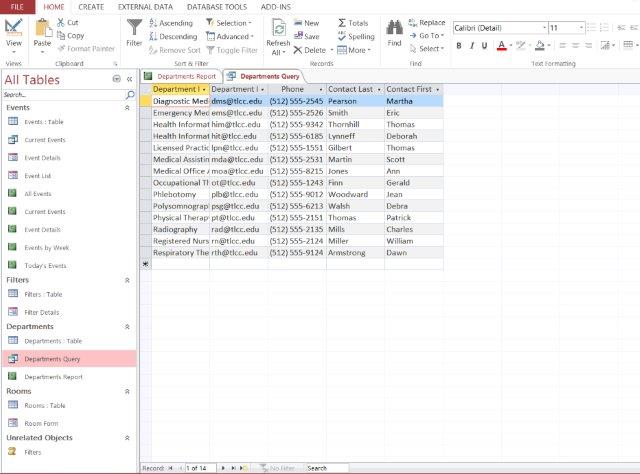Office 2013 MyITLab MS-Access Grader Go! – Access Chapter 1: Assessment Project 3: A_CH01_GOV1_A3 – Open Houses
In this project, you will create database objects to track the open houses for the Health Professions departments at a college. You will create a table and import data from Excel to create a second table. You will use a database template to enter data into the Events table. You will create a simple query, a form, and a report.
Instructions:
For the purpose of grading the project you are required to perform the following tasks:
| Step | Instructions | Points Possible |
| 1 | Start Access. Open the downloaded file named go_a01_grader_a3_Open_Houses.accdb, enable the content, and then close the Event List multiple-items form that automatically opened. Open the Navigation Pane. | 0 |
| 2 | In Datasheet view, create a new table. Beginning in the second column of the table and using the data type of Short Text, create the Department Name, Contact Last Name, Contact First Name, Campus, Phone, and Department Email fields (in that order). In the eighth column, using the Currency data type, create the Special Pay field. | 12 |
| 3 | Change the data type of the ID field to Short Text, rename the ID field to Department ID. | 2 |
| 4 | Starting in the Department ID field, add the following three records to the new table:
HIT Health Information Technology Lynneff Deborah Northwest (512) 555-6185 hit@tlcc.edu 40 LPN Licensed Practical Nursing Gilbert Thomas Northwest (512) 555-1551 lpn@tlcc.edu 25 PLB Phlebotomy Woodward Jean Northwest (512) 555-9012 plb@tlcc.edu 30 |
12 |
| 5 | Save the table as Departments, and then close the table. | 2 |
| 6 | Append the records from the downloaded Excel file go_a01_grader_a3_Departments.xlsx to the Departments table. | 5 |
| 7 | In the Navigation Pane, organize the objects by Tables and Related Views. Open the Departments table (the table has 14 records). Close the Navigation Pane. | 2 |
| 8 | Switch the Departments table to Design view. Delete the Campus field. For the Department ID field, enter a description of Enter one to five characters for the Department ID and then change the field size to 5. Enter a description of Payment for each open house event for the Special Pay field. Save the table. | 4 |
| 9 | Switch to Datasheet view, apply Best Fit to all of the fields in the table, save the table, and then close the table. | 2 |
| 10 | Import the records from the downloaded Excel file go_a01_grader_h3_Rooms.xlsx into the database as a new table named Rooms. Designate the first row as column headings and the Room ID field as the primary key. | 7 |
| 11 | Open the Rooms table in Datasheet view (the table has 10 records). Apply Best Fit to all of the fields in the table, save the table, and then close the table. | 2 |
| 12 | Based on your Departments table, use the Query Wizard to create a simple query. Add the Department Name, Department Email, Phone, Contact Last Name, and Contact First Name fields (in that order). Keep the default name of Departments Query, click Finish to display the query results, and then close the query. | 12 |
| 13 | Based on your Rooms table, use the Form tool to create a form for the table. Save the form as Room Form, display the form in Form view, and then close the form. | 10 |
| 14 | Based on your Departments table, use the Report tool to create a report. Delete the Contact Last Name, Contact First Name, and Special Pay fields from the report. Save the report as Departments Report. | 10 |
| 15 | Sort the Department Name field in ascending order. Set the width of the Phone and Department Email fields to 1.75 inches. Delete the page number from the report, save the report, and then close the report. | 8 |
| 16 | Open the Navigation Pane, open the Event List form, and then close the Navigation Pane. In the Event List multiple-items form, enter the following record (the Start Time and End Time data will reformat automatically):
Title: LPN Open House Start Time: 1/16/18 11a End Time: 1/16/18 12p Description: Program Overview Location: MW112 |
5 |
| 17 | In the Event List form, click New Event, and in the Event Details single-record form, enter the following record (the Start Time and End Time data will reformat automatically):
Title: HIT Open House Start Time: 1/16/18 2p |
5 |
| 18 | Close the Event Details single-record form. Close all database objects, open the Navigation Pane, and then exit Access. Submit the database as directed. | 0 |
| Total Points | 100 |
- File Format (Solution File Only): MS-Access .accdb
- Version: 2013
- File Format(Guide): .PDF