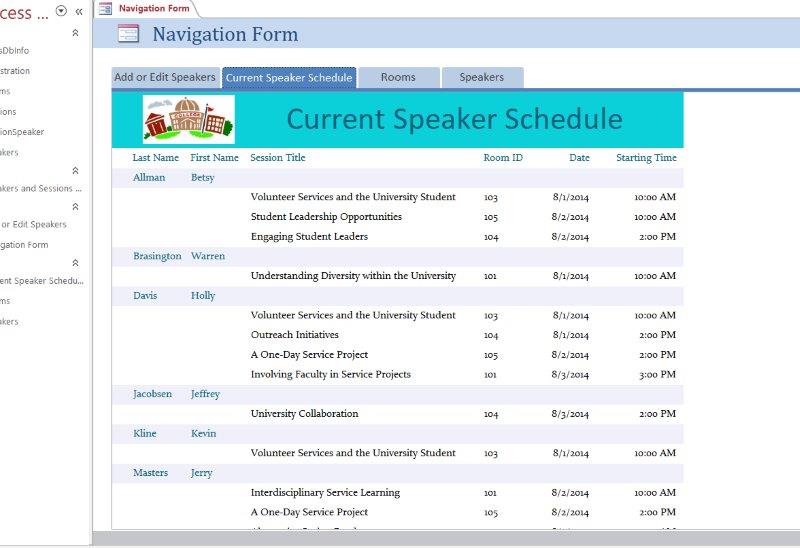-----View all MS-Access 2016 MyITLab Grader Digital Solution Download Files-----
Your company handles room registration, speaker coordination, and other functions for national conferences that are held at your campus throughout the year. The Sales Department mails schedules to speakers and building coordinators. The speaker database was modified by unauthorized personnel, and you will reverse the changes. For example, all of the relationships were deleted; they should be re-created. You have been asked to analyze the database, fix the relationships, and make the database more secure to avoid this situation in the future. The database tables may already be normalized; however, you will examine the tables to verify.
Steps to Perform:
| Step |
Instructions |
Points Possible |
| 1 |
Start Access. Open the downloaded Access database named exploring_a09_Grader_h1_NatConf.accdb. |
0 |
| 2 |
Open the Relationships window. Add the Speakers, SessionSpeaker, Sessions, and Rooms tables to the layout. |
10 |
| 3 |
Create a relationship between the Speakers and SessionSpeaker tables, ensuring you check the Enforce Referential Integrity and Cascade Update Related Fields options for the relationship. |
10 |
| 4 |
Create a relationship between the SessionSpeaker and Sessions tables, ensuring you check the Enforce Referential Integrity and Cascade Update Related Fields options for the relationship. |
10 |
| 5 |
Create a relationship between the Sessions and Rooms tables, ensuring you check the Enforce Referential Integrity and Cascade Update Related Fields options for the relationship. Save, and close the Relationships window. Open the Performance Analyzer dialog box, under All Object Types, click Select All, and then click OK. Note the idea to relate the Registration table to others in the database. Close the Performance Analyzer. |
10 |
| 6 |
Create a new form based on the Speakers table using the Form tool. Save the form as Add or Edit Speakers. Close the form. |
10 |
| 7 |
Create a navigation form based on the Horizontal Tabs template. Drag the Add or Edit Speakers form to the first tab position. |
10 |
| 8 |
Drag the Current Speaker Schedule report to the second tab position. |
8 |
| 9 |
Drag the Rooms report to the third tab position. |
8 |
| 10 |
Drag the Speakers report to the fourth tab position. |
8 |
| 11 |
Switch to Form view and test the navigation form. Save the navigation form with the default name and close it. |
4 |
| 12 |
Set the database to open the navigation form when the database opens. Close the database and reopen it observe that the form opens automatically. |
12 |
| 13 |
Save the database. Close the database, and then exit Access. Submit the database as directed. |
|
-----View all MS-Access 2016 MyITLab Grader Digital Solution Download Files-----