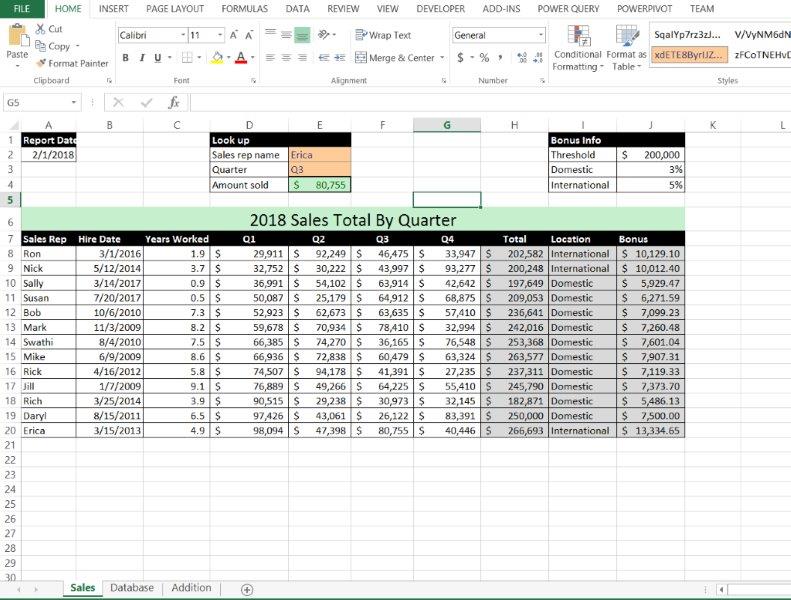Office 2016 MyITLab MS-Excel Grader EX16_XL_CH07_GRADER_CAP_AS – Sales Data 1.4 / 1.7
Your assistant created a spreadsheet that lists names, hire dates, quarterly sales, and total sales for 2018. You will calculate the number of years each representative has worked and each representative’s bonus. In addition, you will create a nested lookup function to look up a person’s name and particular quarter to identify the sales for that person. Next, you will perform advanced database filtering and use summary database functions. Finally, you will complete an amortization table to build a small addition to your office complex.
Instructions:
For the purpose of grading the project you are required to perform the following tasks:
| Step | Instructions | Points Possible |
| 1 | Download and open the file named exploring_e07_grader_a1_Sales.xlsx, and then save the file as exploring_e07_grader_a1_Sales_LastFirst, replacing LastFirst with your name. | 0 |
| 2 | On the Sales worksheet, enter a date function in cell C8 to calculate the number of years the first representative has worked for your company. Copy the function to the range C9:C20. | 7 |
| 3 | On the Sales worksheet, enter a nested function in cell J8 of the Bonus column to display the bonus amount. If the employee sold $200,000 or more (cell J2) AND is International (cell I4), he or she earns a 5% (cell J4) bonus on his or her total annual sales; otherwise, the representative earns 3% (cell J3) of his or her total annual sales. Use relative and mixed (or absolute) references correctly in the nested function. Copy the function from J8 to the range J9:J20. | 7 |
| 4 | Enter a nested lookup function in cell E4 that uses the cells E2 and E3 to return a specific sales record. For example, using the current data, you want the function to return the third quarter sales for Erica. | 7 |
| 5 | Click the Database worksheet tab and enter conditions in the Criteria Range for Domestic sales reps that made 240000 or more in sales. | 4 |
| 6 | Perform an advanced filter based on the criteria range. Set the filter to copy the new data to the range A22:G22. | 8 |
| 7 | In cell J7, enter a database function to calculate the number of reps meeting the criteria. | 7 |
| 8 | In cell J8, enter a database function to calculate the highest total sales for records meeting the criteria. | 7 |
| 9 | In cell J9, enter a database function to calculate the average sales for records meeting the criteria. | 7 |
| 10 | Click the Addition worksheet tab, and then insert a formula in cell E2 to calculate the loan amount based on the loan parameters. | 4 |
| 11 | In cell E5, enter a function to calculate the monthly payment. Modify the function to ensure that the result is a positive number. | 5 |
| 12 | In cell E6, enter a function to calculate the total interest paid after five payments. Modify the function to ensure that the result is a positive number. The formula will result in an error until the loan amortization table is completed. | 7 |
| 13 | In cell B11, create a relative reference to cell B7 and in cell C11, create a relative reference to cell E2. In cell C12, enter a relative reference to cell F11 and copy the formula to the range C13:C15. | 4 |
| 14 | In cell B12, insert a function to enter the payment date for the next month. Copy the function to the range B13:B15. | 7 |
| 15 | In cell D11, enter the financial function to calculate the interest paid for the first payment period. The result should be a positive value. | 7 |
| 16 | In cell E11, enter the financial function to calculate the principal payment for the first payment period. The result should be a positive value. | 7 |
| 17 | In cell F11, subtract the principal payment in cell E11 from the beginning balance in cell C11. Copy the functions and formulas from the range D11:F11 to the range D12:F15. | 5 |
| 18 | Save the file making sure the worksheets are in the following order: Sales, Database, and Addition. Close Excel. Submit the file as directed. | 0 |
| Total Points | 100 |
- File Format (Solution File Only): MS-Excel .xlsx
- Version: 2016
- File Format(Guide): .PDF