Office 2016 MyITLab MS-Excel Grader EX16_XL_CH07_GRADER_CAP_HW – Apartment Complex 1.7
You own five apartment complexes. You created a dataset listing the apartment numbers, apartment complex names, number of bedrooms, rental price, whether the apartment is occupied or not, and the date the apartment was last remodeled. You want to insert some functions to perform calculations to help you decide which apartments need to be remodeled. To focus on the apartments that need to be remodeled, you will use advanced filtering and database functions for your analysis. Finally, you are considering purchasing a sixth apartment complex. You will perform some financial calculations and analysis to help you decide if you will purchase the complex.
Instructions:
For the purpose of grading the project you are required to perform the following tasks:
| Step | Instructions | Points Possible |
| 1 | Open exploring_e07_grader_h1_Apartment.xlsx and save it as exploring_e07_grader_h1_Apartment_LastFirst. | 0 |
| 2 | In cell G8 in the Summary worksheet, insert a date function to calculate the number of years between 1/1/2018 in cell H2 and the last remodel date in the Last Remodel column (cell F8). Use relative and mixed references correctly. Copy the function to the range G9:G57. Unit 101 was last remodeled 13.75 years ago. Ensure that the function you use displays that result. | 6 |
| 3 | In cell H8, insert a nested logical function to display the required pet deposit for each unit. If the unit has two or more bedrooms (C8) AND was remodeled less than 10 years ago (cell H3), the deposit is $275 (cell H4); if not, the deposit is $200 (cell H5). Use relative and mixed references correctly. The pet deposit for Unit 101 is $200. | 5 |
| 4 | In cell I8, enter a nested logical function to display Need to Remodel if the apartment is unoccupied (No) AND was last remodeled more than 10 years ago (H3). For all other apartments, display No Change. Although Unit 101 was last remodeled over 10 years ago, the recommendation is No Change because the unit is occupied. | 5 |
| 5 | Copy the functions in the range H8:I8 to the range H9:I57. | 2 |
| 6 | In cell B3 insert a nested MATCH function within an INDEX function that will look up the rental price in column D using the apartment number referenced in cell B2. With 101 entered in cell B2, the lookup function displays $950.00. | 5 |
| 7 | In the Database sheet, enter conditions in the criteria range for unoccupied two- and three-bedroom apartments that need to be remodeled. | 6 |
| 8 | Apply an advanced filter based on the criteria range (A2:H4). Filter the existing database (range A15:H65) in place. Nine apartments meet the advanced filter conditions. | 5 |
| 9 | In cell C8, use the DCOUNTA database function to calculate the number of apartments that need to be remodeled based on the advanced filter you created. | 5 |
| 10 | In cell C9, enter a database function to calculate the total value of monthly rent lost for the apartments that need to be remodeled based on the advanced filter you created. | 5 |
| 11 | In cell C10, enter a database function to display the date of the apartment that had the oldest remodel date based on the filtered data. Format the result with Short Date format. | 5 |
| 12 | In the Loan sheet, insert formulas in the range E2:E4 to calculate the loan amount, the number of payment periods, and the monthly interest rate, respectively. Use cell references in all formulas. | 6 |
| 13 | In cell E5, enter a financial function to calculate the monthly payment. In cell E6, insert a financial function to calculate the cumulative total interest paid throughout the loan. Make sure the results display as positive numbers. | 8 |
| 14 | In cell C11, enter a formula to reference the date stored in cell B7. Insert a nested function in cell C12 to calculate the date for the next payment. Nest the YEAR, MONTH, and DAY functions within the DATE function. Add 1 to the month result. Copy the function to the range C13:C34. | 6 |
| 15 | In cell D11, enter a formula to reference the value stored in cell E2. Insert a formula in cell D12 that references the ending balance for the previous payment row (G11). Copy the formula in D12 to the range D13:D34. | 5 |
| 16 | In cell E11, enter a financial function to calculate the interest paid. Copy the formula to the range E12:E34. The result should be a positive value. | 6 |
| 17 | In cell F11, enter a financial function to calculate the principal payment. Copy the function to the range F12:F34. The result should be a positive value. | 6 |
| 18 | In cell G11, enter a formula to calculate the ending balance. Copy the formula to the range G12:G34. Adjust the width of column G, if needed, to display the values. Select the range D11:G34 and apply Accounting Number Format. | 6 |
| 19 | In cell I4 insert a financial function to calculate the present value of the total monthly rent you will collect for the 8 units for 30 years. Use the number of periods and monthly rate in the Summary Calculations section and the cell references in the What If section. The result should be a positive value. | 5 |
| 20 | In the Loan sheet, set 0.5″ left and right margins and repeat row 10 on all pages. | 3 |
| 21 | Save and close the workbook, and submit the file as directed. | 0 |
| Total Points | 100 |
Leave a Reply
- File Format (Solution File Purchase): MS-Excel .xlsx
- File Format (How-To-Solve-Guide Purchase): MS-Word .docx
- MS-Excel Version: 2016

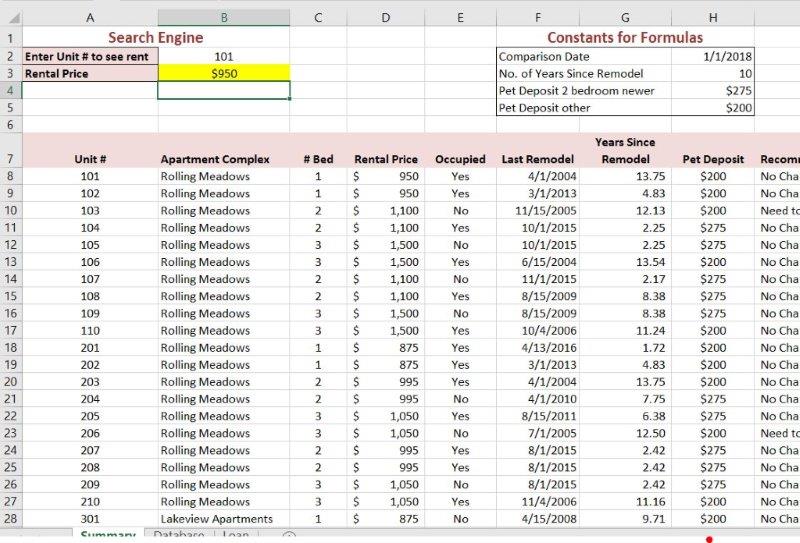
it is a zipped file and will not let me unzip. I’ve tried everything and I’ve already purchased!
Dear Caitlin Campanella,
Please use any zip utility like WinZip to open the contents of the .zip file. For your quick access, we have also shared the .PDF with you on your registered E-Mail ID now. For any further assistance, please write to us at info@libraay.com.
Team Libraay